Agent Details Tab - Field Definitions
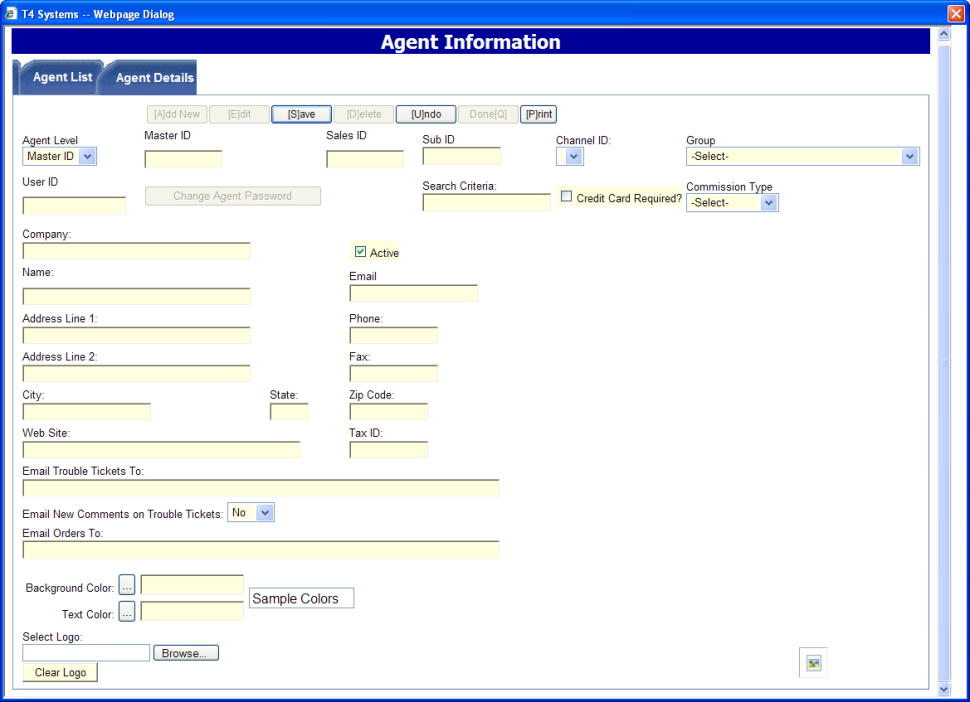
Master ID - Master Sales ID of the Agent who handles the account
Sales ID - Sales ID of the Agent who handles the account
Sub ID - Sales ID of the Agent who handles the account
Group – Group with which the Agent is associated
User ID – user ID which the Agent will use to log into the Agent Portal
Search Criteria - this text box will be automatically populated based on the level of the Agent when the Save button is clicked. This will ensure that Agents only see customers to which they are assigned. If a different Search Criteria is required, click the Edit button, update the information, and click the Save button again.
Company – name of the agent’s company
Name – contact name for the agent
Email – contact address for the agent
Address Line 1 - first line of the agent’s company address
Phone - contact phone number for the agent
Address Line 2 - second line of the agent’s company address
Fax - contact fax number for the agent
City - city in which the agent’s company is located
State - state in which the agent’s company located
Zip Code - zip code in which the agent’s company is located
Web Site - website URL for the agent’s company
Tax ID - tax identification number for the agent
Email Trouble Tickets To - agents will be notified at this email address when a trouble ticket is entered on one of their customers
Comments on Trouble Tickets - selecting Yes from the Email New drop-down list enables agents to be notified at the Email Trouble Tickets To email address when a comment is entered on a open trouble ticket for one of their customers
Email Orders To - agents will be notified at this email address when an order is added for one of their customers
Background Color and Text Color – these colors are not currently being used by TBS
- Click the button to access available colors
- Click the desired color
- See the colors of Sample Colors for an implementation example
Select Logo – this logo is the secondary logo that is visible on the Customer Portal and LOA pages
- To select a logo, click the Browse... button, navigate to the location of the logo, highlight the logo and click Open
- To delete a log, click the Clear Logobutton
Impersonate Agent Link
- Allows Impersonate links to be generated for TBS Agents from the Agents Maintenance Screen